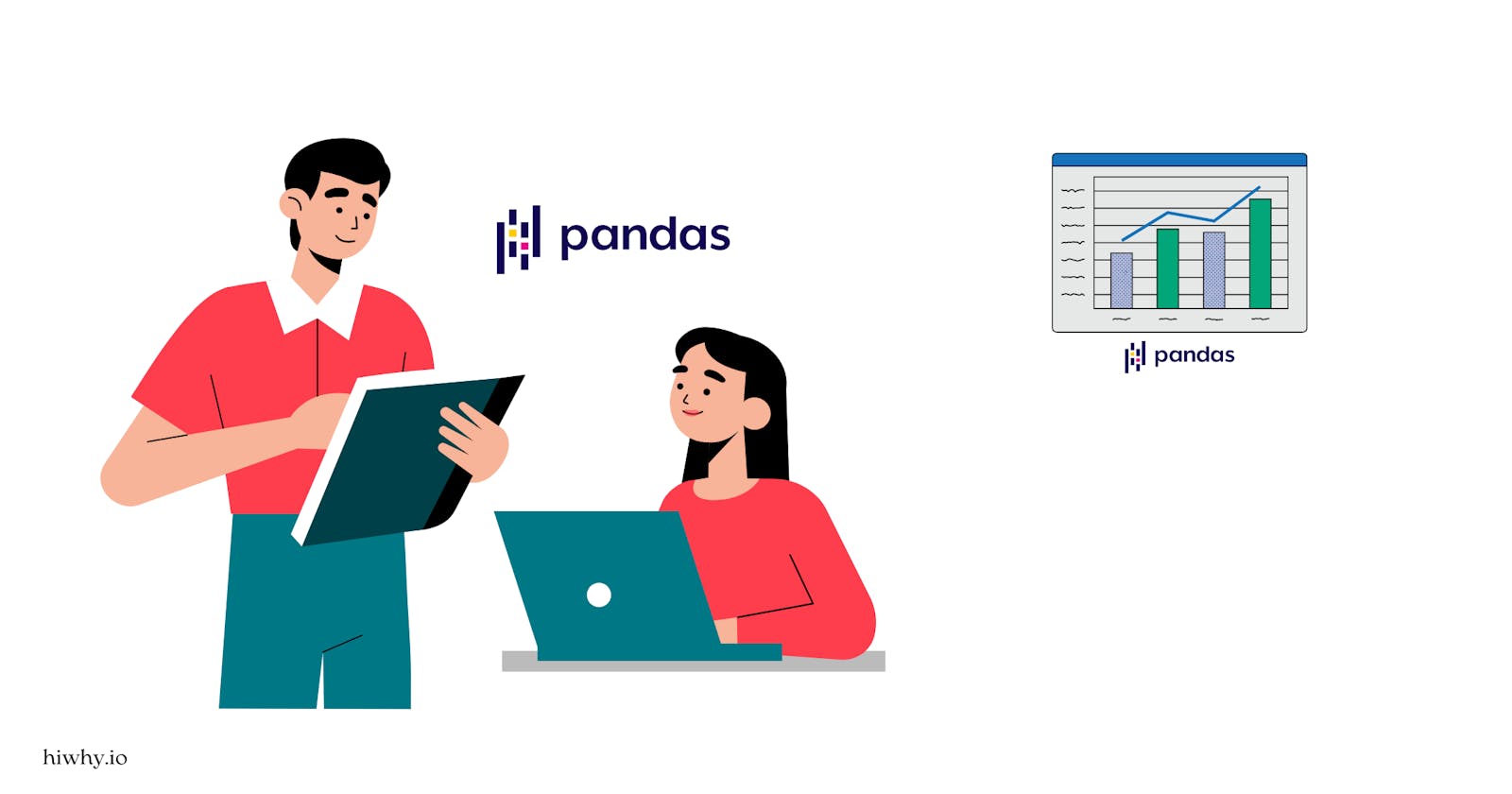Welcome to the complete beginner to the advanced Pandas library guide. In this article, we explain everything about Pandas library, so you don’t need any previous knowledge of this library. After reading this article you understand everything about this library, this is our promise.
Keep reading,
Introduction To Pandas
Pandas are the most popular DataScience library in Python. This library is used by Data Scientists, Machine learning Engineers, Artificial Intelligence Developers and others. Why use pandas for this type of person? Because pandas are Open Source libraries. This library helped easily maintain and analyze data.

How To Install Pandas
Pandas Installation process is very easy. First, install pip or conda, then one line of code Pandas install in your system. See below the code 👇🏻
pip install pandas # This pip version of install
# OR
conda install pandas # This is conda version of install
Import Pandas In Your Notebook
The next step is to import the Pandas library into your notebook. See code below.
$$⬇️$$
# When you use any library, the first step is to import
import pandas as pd # pd is short form pandas but you can use anything
Pandas Data Type

Pandas library has two main datatype Series and DataFrame.
Series – One-dimension array holding any type. It’s like a Column in a Table.
DataFrame – This is a two-dimensional array of data structures. It is like a table with columns and rows.
How To Create A Series In Pandas
You can create a Series datatype, that time uses pd.Series( ) function and pass a Python list. See the code below. 🔻
# Create a Series of names of the person
name = pd.Series(["zen","chi"])
name
'''
Output >>> 0 zen
1 chi
dtype: object>
'''
# One more time, this time store passion in your life.
person_passion = pd.Series(["Deep-Learning-Engineer","NLP Specialist"])
person_passion
'''
Output >>> 0 Deep-Learning-Engineer
1 NLP Specialist
dtype: object
'''
How To Create Data Frame Pandas?
Creating dataframe in pandas is very easy, the same is Python dictionary. When you create pandas DataFrame that time pass Python dictionary. See code below
# create DataFrame to store a person's name and which thing passionate
person_passion_df = pd.DataFrame({"NAME":name,
"PASSION":persion_passion})
person_passion_df
""" Output >>>
NAME PASSION
0 zen Deep-Learning-Engineer
1 chi NLP Spacalist
"""
I highly recommend you do this — don’t see the answer first. Practice, after you are stuck, come back, and see the answer. This is the only way you can learn fast and understand more.👇🏻
Creates a Series of different shoes 👟
Creates a Series of different prices 💲
Combine the Series of Shoes and Prices in DataFrame
# Solution ✔️
# 1. Create a Series of different shoes.
shoes = pd.Series(["Derby Shoes", "Oxford Shoes", "Monk Shoes"])
# 2. Create a Series of different price
price = pd.Series([300,500,600])
# 3. Combine them two series of data
shoes_record = pd.DataFrame({"NAME":shoes,
"PRICE":price})
shoes_record
"""
Output>>>
NAME PRICE
0 Derby Shoes 300
1 Oxford Shoes 500
2 Monk Shoes 600
"""
Read And Write External Files Using Pandas
If you can manually create Series X and DataFrame from scratch, that would be excellent.
But in the real world, you already have data. And this data is some sort of format you can find in your workspace. There are two most common types of data formats you see again and again.
CSV (Comma Separated Value)
XLSX ( Microsoft Excel file )
The cool thing about Pandas library, you don’t need the write function to open this type of file, Pandas already have.
pd.read_csv ( )— .csv file read functionpd.read_excel( )— .xlsx file read function
Let’s now download the data.
Download this dataset 👉🏻— House Price Dataset 🏡

# imported house_price.csv file
house_sales = pd.read_csv("house_price.csv")
house_sales

At this time, your dataset is available in Pandas DataFrame. This takes advantage of use all of Pandas functionality to analyze data.
# pandas DataFrame short for called df
# import house price data to save it df
df = pd.read_csv("house_price.csv")
df

Structure Of Pandas DataFrame
The image below shows the main components of DataFrame and their different names. 🔻

Export Data From Pandas DataFrame
Exporting dataframe in Pandas library is very easy, because many functions have. But in this article I am writing about two main functions I think are very useful and most of the time you need.
.to_csv( )— CSV format save function..to_excel( )— Excel format save function.
Let’s now export this file .csv file format. Our file name is house_price.csv
# Export house_price DataFrame to .csv file format
house_sales.to_csv("exported_house_price.csv") # input file path what are you save.

First Understand Pandas DataFrame
When you import some of the data into Pandas DataFrame your first job is to analyze. Because knowing your data is the key 🔑 data science.
In this section we are using many pandas function to analyze our ( house_price 🏠) data.
Keep reading,
house_sales

# .dtypes — Show each column what data type is stored.
house_sales.dtypes
''' Output >>>
area_type object
availability object
location object
size object
society object
total_sqft object
bath float64
balcony float64
price float64
dtype: object
'''
# describe() —Gives a statistical overview of the numerical column such as percentile, mean, std, etc.
house_sales.describe()

Pandas have .info( ) methods to show information about a DataFrame such as.
How many entries ( row ) have DataFrame?
Show up missing values (if columns non-null values are sorter than the number of entries, it has missing values)
Show the data type for each column.
house_sales.info()
''' Output >>>
<class 'pandas.core.frame.DataFrame'>
RangeIndex: 13320 entries, 0 to 13319
Data columns (total 9 columns):
# Column Non-Null Count Dtype
--- ------ -------------- -----
0 area_type 13320 non-null object
1 availability 13320 non-null object
2 location 13319 non-null object
3 size 13304 non-null object
4 society 7818 non-null object
5 total_sqft 13320 non-null object
6 bath 13247 non-null float64
7 balcony 12711 non-null float64
8 price 13320 non-null float64
dtypes: float64(3), object(6)
memory usage: 936.7+ KB
'''
You can also use mathematical methods such as mean( ) or sum( ) directly DataFrame or Series
## using mean our DataFrame
house_sales.mean()
'''output >>>
bath 2.692610
balcony 1.584376
price 112.565627
dtype: float64
'''
# Calling mean on Series
house_price = pd.Series([10000,50000,30000])
house_price.mean()
# Output >>> 30000.0
If you are interested in adding all the values in each column, then use the pandas sum( ) method. See the code below.
$$🔻$$
house_sales.sum()
''' Output >>>
area_type Super built-up AreaPlot AreaBuilt-up AreaSu...
availability 19-DecReady To MoveReady To MoveReady To MoveR...
total_sqft 1056260014401521120011702732330013101020180027...
bath 35669.0
balcony 20139.0
price 1499374.145
dtype: object
'''
The same method also uses the Series Data type.
house_price.sum()
# Output >>> 90000
Note 🔥: sum ( ) method does not work for the whole pandas DataFrame ❎. It works nicely when you choose to target each column.
How To Find Column Names In Pandas DataFrame
# Display all columns in DataFrame
house_sales.columns
'''
Output >>>
Index(['area_type', 'availability', 'location', 'size', 'society',
'total_sqft', 'bath', 'balcony', 'price'],
dtype='object')
'''
# Save all columns in different variables
house_columns = house_sales.columns
house_columns[0] # get first columns
# Output >>> area_type
# Get start and end index.
house_sales.index
# Output >>> RangeIndex(start=0, stop=13320, step=1)
# .index attribute used to show how many indexes we have in DataFrame.
Pandas DataFrame is like a Python list; the index starts with 0. 🔻

# show the length of the DataFrame
len(house_sales)
# Output >>> 13320
# Our DataSet Length is 13320, this means the index is 0-13319
Display And Select Data In Pandas DataFrame
In this section, you will learn how to select and display pandas dataframe. This time we are using the most common and important method in the Pandas library.
Keep reading …
columns– df[‘A’]boolean indexing – df[df[‘A’] > 5]
It’s coding time 👨🏻💻
#.head( ) method shows 5 rows in DataFrame.
house_sales.head()

head( ) function default 5 rows shown. But if you get more such as 10 or 100 rows. Just pass through integer value in the head( ) method. See code below for an example.
# Display only 10 rows.
house_sales.head(10) # whatever number you put it in this method.

tail( ) method is similar to head( ) but this method works from bottom to top.
house_sales.tail()

You can use loc [ ] and iloc[ ] property selecting data in your DataFrame and Series. See code below for an example.
$$⬇️$$
# create simple pandas Series
job_role = pd.Series(["Data Scientist","Machine Learning Engineer","NLP Specialist",
"Trader","Investor"],index=[0,5,9,4,6])
job_role
''' Output >>> 0 Data Scientist
5 Machine Learning Engineer
9 NLP Specialist
4 Trader
6 Investor
dtype: object
'''
loc[ ] property input as an integer number. This property targets to get all data specific-index points from DataFrame or Series. Which number you put this property under to make sure this index is present in DataFrame or Series, if doesn’t present this property error is thrown.
job_role.loc[4] # I choose 4 index to show value
# Output >>> 'Trader'
Try our home sales dataset.
$$🏡$$
house_sales.loc[9] # I am Select Row at Index 9
''' Output >>>
rea_type Plot Area
availability Ready To Move
location Gandhi Bazar
size 6 Bedroom
society NaN
total_sqft 1020
bath 6.0
balcony NaN
price 370.0
Name: 9, dtype: object
'''
iloc[ ] is similar to loc[ ] but works with the exact position of this DataFrame.
# In this code, we are using iloc[]
job_role
''' Output >>> 0 Data Scientist
5 Machine Learning Engineer
9 NLP Specialist
4 Trader
6 Investor
dtype: object
'''
job_role.iloc[1] # Select row at a position
# Output >>> 'Machine Learning Engineer'
Note 💡: That Machine Learning Engineer appears in index 5 in the Series. But iloc[1] shows it’s because Position is 1st. Series and DataFrame starting 0 positions.
# In this code, we are using iloc[] in our housing dataset🏡
house_sales.iloc[3] # Select position 3rd
''' Output >>>
area_type Super built-up Area
availability Ready To Move
location Lingadheeranahalli
size 3 BHK
society Soiewre
total_sqft 1521
bath 3.0
balcony 1.0
price 95.0
Name: 3, dtype: object
'''
How To Select Individual Columns In Pandas DataFrame
If you also select individual columns — the Syntax is, DataFrame [“Columns Name”]
# Select Society column
house_sales["society"]
''' Output >>>
0 Coomee
1 Theanmp
2 NaN
3 Soiewre
4 NaN
...
13315 ArsiaEx
13316 NaN
13317 Mahla T
13318 SollyCl
13319 NaN
Name: society, Length: 13320, dtype: object
'''
# Select condition columns
house_sales["area_type"]
''' Output >>>
0 Super built-up Area
1 Plot Area
2 Built-up Area
3 Super built-up Area
4 Super built-up Area
...
13315 Built-up Area
13316 Super built-up Area
13317 Built-up Area
13318 Super built-up Area
13319 Super built-up Area
Name: area_type, Length: 13320, dtype: object
'''
If you set one or many conditions and you accept only get value when this condition is true ✔️. Same as the if and else statement. See code below on how you can do it.
# if the price is greater than 3000 then show it.
house_sales[house_sales["price"] > 3000]

# If house_sales bedroom is equal to 16 then show it.
house_sales[house_sales["bath"] == 16]

pd.crosstab( ) is the best way to visualize two different columns and compare them with each other.
pd.crosstab(house_sales["price"] , house_sales["bath"])

If you are interested in more columns to compare each other, use pandas this method groupby( )
# Grouped by bath columns and found the meaning of other columns.
house_sales.groupby(["bath"]).mean()

Pandas library supports quick plotting in columns, meaning you see data in a visual way. To plot your dataset, first import the matplotlib library into your notebook.
This is another useful library in data science, if you want to learn more end to end guide read this article.
See code below on how to plot data using matplotlib.
# import matplotlib and say it Jupiter shows my plot
import matplotlib.pyplot as plt
%matplotlib inline
house_sales["price"].plot()

house_sales["price"].hist()

Useful Data Manipulation Techniques In Pandas
At this time you know one way to manipulate data in pandas, but there are many ways you can manipulate data in Pandas library. So in this section we explain more!
Keep reading,
Get all the string values using for str( ) method and convert them to lowercase also don’t forget to resign.
house_sales['society'] = house_sales['society'].str.lower()
house_sales.head()

If you look above DataFrame under the society column all values are lowercase. One question for my won I don’t use resign it but the data is updated. How can I do it?
The answer is that some functions have a parameter called inplace which means DataFrame update is in place without using resigning.
See an example of my DataFrame under the society column has a missing value
house_sales.head()

Note 💡: Missing value shows NaN in pandas library. This is equal to None in Python.
Let’s use fillna( ) method to act on filling missing data. Now fill out the society column under all missing values to mark with Unknown text.
Inplace parameter default value is False that mean doesn’t change the original DataFrame. If you change the original DataFrame it must be value set to True.
house_sales["society"].fillna("unknown",
inplace=True) # inplace set True
Check out our original DataFrame.
$$🔻$$
house_sales.head()

We’ve filled just now a single column under all NaN values. But you will notice that the other column has to be the NaN value in house_sales DataFrame. Now it’s time for our next job is — remove all rows that have missing values and only work with data with no missing values in our data frame.
At that time we are using pandas useful method dropna( ). This method worked to remove all missing values from our dataframe.
Note 💡: dropna( ) has inplace parameters and the default value is ( False ). When you drop all the nan values, make sure the value is set to True or reassign to DataFrame.
# Two lines of code, same thing do 👇
# Drop all missing and update original DataFrame in place.
house_sales.dropna(inplace=True)
# OR
# Drop all missing value and update original data frame using for equal sign.
house_sales = house_sales.dropna()
# See the Result
house_sales

Create New Coloum Existing DataFrame Pandas
In this section you will learn how to create a new coloum with your existing dataframe. For example, create a column named Bedroom for the store number of bedrooms.
Syntax looks like —DataFrame[new_column_name] = data.
Note 💡: Make sure the column name must be in string format.
When you create a new column, these are the three common ways to add data – (1) Pandas Series, (2) Python list, or (3) existing columns value.
Let’s see example in the code below.
$$🔻$$
# Re-import our data set.
house_sales = pd.read_csv("drive/MyDrive/pandas_article/house_price.csv")
# First, create a small DataSet to understand more easily.
house_sales_small = house_sales[:10]
house_sales_small

Let’s create an extra one more column name to specify bed_rooms, and using pandas Series( ) data.
# Create columns using pandas Series
bed_rooms = pd.Series([3,3,3,3,3,3,3,3,3,3])
house_sales_small["bed_rooms"] = bed_rooms
house_sales_small

If you look at the output above, it shows one extra column ( bed_rooms ) for our DataFrame. Let’s move on once more to add a new column name as a window, and this time I am using python list data.
# create a python list to specify how many windows each house
window = [6,5,3,5,3,3,2,9,10,2]
house_sales_small["window"] = window
house_sales_small

You can also create a new column with two combining values from other columns, such as price per sqft on the total sqft column.
# create price per sqft column to formula is price/total_sqft = price_per_sqft
house_sales_small["price per sqft"] = house_sales_small["price"]/house_sales_small["total_sqft"].astype(int)
house_sales_small

Note 💡: astype ( ) method convert datatype in pandas.
You can also create a column set to all values the same. For example, all houses 🏡 have the same number of doors 🚪. See code below. 👇🏻
house_sales_small["doors"] = 4
house_sales_small

Let’s do one more again. 👇🏻
# create register house column True or False
house_sales_small["register"] = True
house_sales_small

You know how to create a column, but sometime you don’t need all the columns in your dataset. So the question is ❓how to remove columns in pandas dataframe.
Removing columns in pandas is very easy because one method has achieved this goal. See code below. 👇🏻
# Method syntax -- drop( COLUMN_NAME, axis=1)
# Drop the price per sqft column
house_sales_small = house_sales_small.drop("price per sqft",axis=1)
house_sales_small

Pandas Series only has a 0 axis, but DataFrame is a two-dimensional data structure like a spreadsheet, it’s under the 0, and 1 axis. See the image below so you understand better.

Shuffle DataFrame In Pandas
Let’s say you interested to shuffle your dataFrame. That time use sample(frac=1) method in pandas. sample( ) method randomly gets a sample of the row from DataFrame. The frac parameter set to 1 because [frac=1 means 100%, frac=0.5 means 50%, and frac=0.01 means 1% of rows].
# sample house sales small DataFrame
sample_house_sales = house_sales_small.sample(frac=1)
sample_house_sales

One thing notice 💡: our dataframe row is similar but the order is mixed. 👆
Apply Pandas Function In Column
One more important thing pandas is apply functions directly in the column. Such as column baths add an extra 2 baths.
You can use this time apply( ) function by passing the lambda function. Adding 2 to your bath column means an extra 2 bath add. But make sure to re-assign it, if you don’t re-assign means your column didn’t change the original DataFrame.
house_sales["bath"] = house_sales["bath"].apply(lambda x: x+2)
house_sales